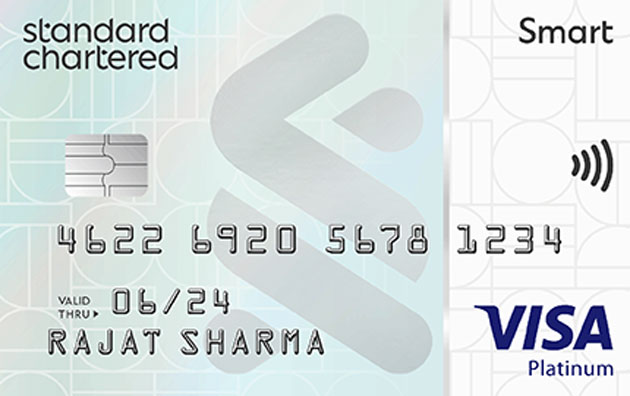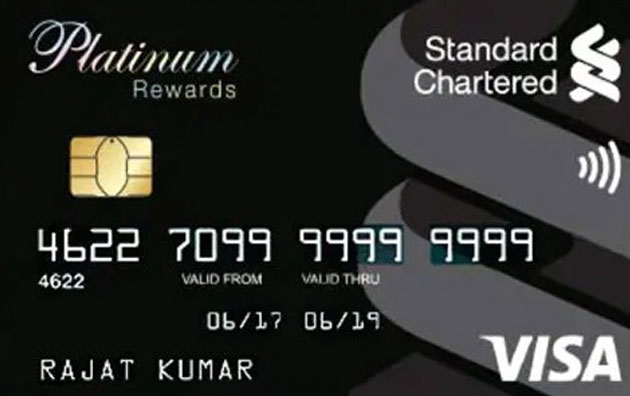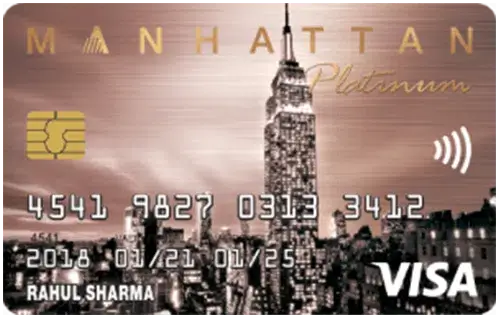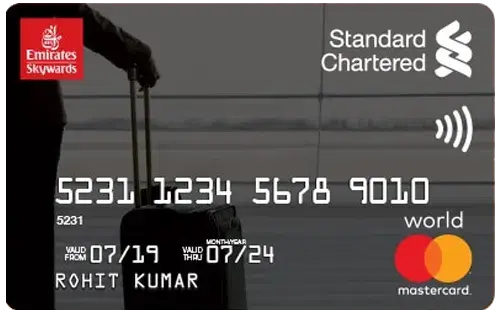Your Standard Chartered credit card statement is an essential tool for managing your finances. It helps you track all your expenses, payments, and transactions during the billing cycle. The statement provides a detailed summary, including your total balance, available credit limit, and other vital information such as your account number, registered mobile number, and billing address. With the credit card statement, you can easily monitor your spending patterns and pay your bills on time to avoid penalties or interest charges.
Key Details in a Standard Chartered Credit Card Statement
A Standard Chartered credit card statement provides a clear breakdown of your card usage during the billing cycle. Here are some key components you’ll find:
- Current Outstanding Balance: The total amount currently owed on the card, to be paid before the due date.
- Transaction Summary: A detailed record of all transactions made during the billing cycle, such as purchases, payments, and fees.
- Payment Due Date: The deadline to pay the amount due. Payments after this date may result in late payment charges.
- Statement Period: The duration covered by the billing cycle for which the cardholder is required to make payments.
- Closing Balance: The outstanding amount left to be paid to clear all dues on the card.
- Total Amount Due: The full amount owed as of the statement date, including any purchases, fees, or previous balances.
- Minimum Amount Due: The minimum sum you must pay by the due date to avoid late fees.
How to Register and Download Standard Chartered Credit Card e-Statements
You can Register and Download Standard Chartered Credit Card e-Statements online or through the mobile app.
Register for Standard Chartered e-Statements
- Log in to the Standard Chartered Online Banking portal.
- Navigate to the "eStatements" section.
- Hover over "About Statements" and click on "Sign Up Now."
Download Standard Chartered Credit Card Statement
Using Internet Banking
- Visit the Standard Chartered online banking portal.
- Log in with your username and password.
- Go to the 'Card Services' section.
- Click on 'Card Information.'
- Choose the statement you wish to download: Current transactions, Last statement, or Prior statement.
- Download the statement in PDF format.
Using the Mobile App
- Download the Standard Chartered Mobile India (Breeze) app.
- Log in with your credentials.
- Go to the 'Balances' section.
- Select your preferred credit card.
- Click on 'Transactions' to view your statement.
How to Check Your Standard Chartered Credit Card Statement Offline
- Via SMS
To check the details of your last five transactions, send an SMS in the following format: TRN to +91 9987123123. - Call Customer Care
Dial the Standard Chartered Credit Card customer care helpline and request your statement. After verifying your details, the representative will process your request and share the statement. - Visit the Nearest Branch
Head to the closest Standard Chartered Bank branch and request your credit card statement. The bank representative will provide you with the statement for the desired time frame after verifying your identity.

- Standard Chartered Credit Card Customer Care Number
- How to Update Your Address for Standard Chartered Credit Card
- Latest Standard Chartered Credit Card Offers
- Standard Chartered Credit Card Application Status
- Activate Standard Chartered Credit Card
- Block Standard Chartered Credit Card
- Standard Chartered Bank Credit Card PIN Generation
- Standard Chartered Credit Card Balance Transfer
- Standard Chartered Credit Card Statement
- Standard Chartered Credit Card Login
- Standard Chartered DigiSmart Credit Card
- Standard Chartered Emirates World Credit Card
- Standard Chartered Manhattan Credit Card
- Standard Chartered Priority Visa Infinite Credit Card
- Standard Chartered Rewards Credit Card
- Standard Chartered Platinum Rewards Credit Card
- Standard Chartered Ultimate Credit Card
- Standard Super Value Titanium Credit Card
- Standard Chartered Smart Credit Card
- Standard Chartered EaseMyTrip Credit Card